Overview
The Course Approval System is used to request a new course or request a course change. This system is based on approval route nodes; these nodes are linked to your document and the document is routed through a workflow process.
The Course Approval System is used to request a new course or request a course change. This system is based on approval route nodes; these nodes are linked to your document and the document is routed through a workflow process.
The recommended browser is Firefox. Internet Explorer may also be used in Compatibility mode. Currently, the drop-down values do not always display when using Google Chrome.
This system is based on route nodes, these nodes are linked to your document. The nodes are in a particular order, so when a document is routed, it routes to the first node. That node then looks at your document to see what campus, school, and academic subject area you have selected to determine which workgroup the document should be routed to for approval. A workgroup is comprised of an approver and in most cases a back-up for that approver. Once one of the workgroup members has approved the document, it will route to the next node. If your school or department does not have a workgroup at a particular node, the document will skip the node and move to the next one.
Be sure to select the correct school and academic subject area to ensure your form is routed correctly. If you discover you have selected the incorrect school and/or academic subject area, check the route log to see who the document has routed to and contact those people to ask them to return the form to you so you can correct it. You can also contact USSS.
The course forms and the 'INITIATE NEW COURSE/COURSE CHANGE REQUEST (CARMin)' tasks are available on One.IU.
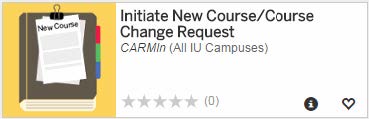

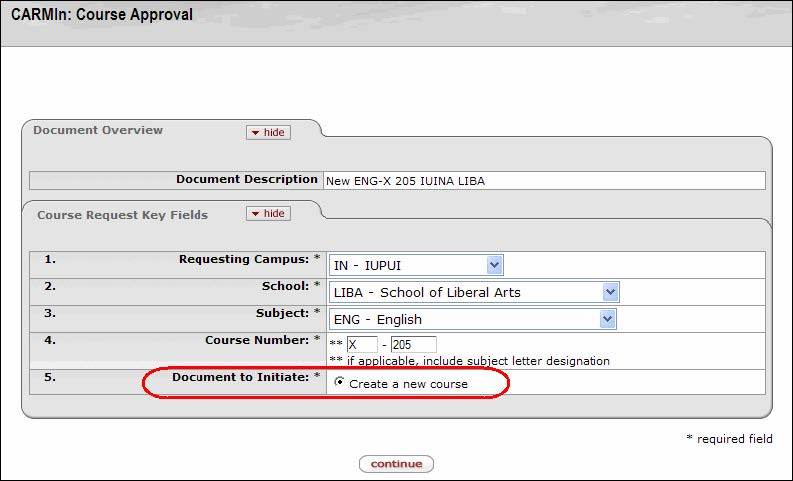
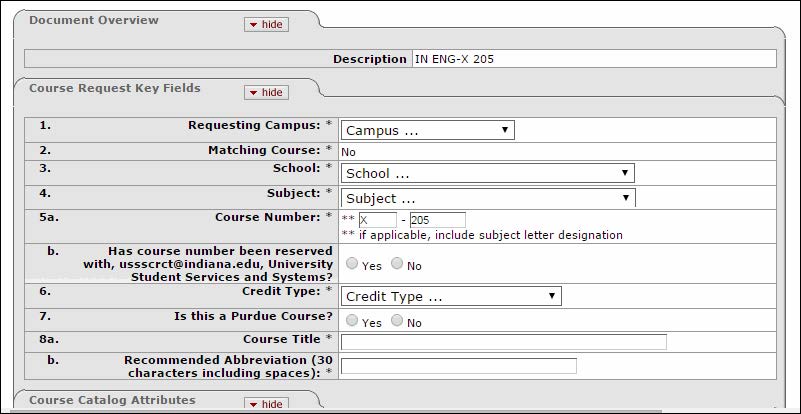
| 1a | Requestor Campus | Indicate the campus submitting the request. Select the Campus in which the course wil be offered |
| 1b | Other Campuses (if system-wide) | System-wide schools should check all appropriate campuses. This field is only available for a small set of schools that have system-wide approval. |
| 2 | Is this a matching course? | A “matching” course indicates that another campus currently has approval to offer the same course. You are requesting that your campus be given approval to offer the course, using the existing course information. The information can be found in the IUIE Course Catalog report. Instructions on running the report are on the following site: https://usss.iu.edu/Pages/Reports.aspx |
| 3 | School | Select the School/Academic Group in which the course will be offered. 4. |
| 4 | Subject | Academic Subject is the same as department code (PHYS, MUS, ENGL, etc.) |
| 5a | Course Number | The proposed course number may include a course letter designation as a preface to the course number (for example W-131 for English composition). (letter) Course letter designation must be a single letter. Letter not required if Purdue. (number) The course number must be 3 digits for IU courses or 5 digits for Purdue courses. |
| 5b | Has course number been reserved with University Student Services and Systems (USSS)? | University Student Services and Systems (USSS) must give clearance for the proposed course number before the course number is included on this form. Call USSS at (812) 855-2218 or email ussscrct@indiana.edu to receive the appropriate clearance. |
| 6 | Credit Type | Indicate type of Credit. Graduate credits require University Graduate School approval. You can look at which degree this particular course will fulfill to help determine if a course number above 500 is Graduate Credit or Professional Credit. There are some courses that are both Graduate and Professional Credit. Professional credit is given for a graduate-level course that does not require University Graduate School approval and that is generally offered by a Professional School. Undergraduate credit for Lower Division courses are generally numbered 100 through 499. |
| 7 | Is this a Purdue Course? | Indicate Yes for Purdue Course, which require approval from Purdue University – West Lafayette. Attach the Purdue Form 40/40G. Purdue courses follow the Purdue format of a five digit catalog number. Example CSCI 12300 |
| 8a | Course Title | Check the proposed course title for clarity, brevity and correct spelling. List the title as it should appear in the bulletin or course catalog. |
| 8b | Recommended Abbreviation | An abbreviated title of no more than 30 characters should be listed. This title will appear on the students’ records. |
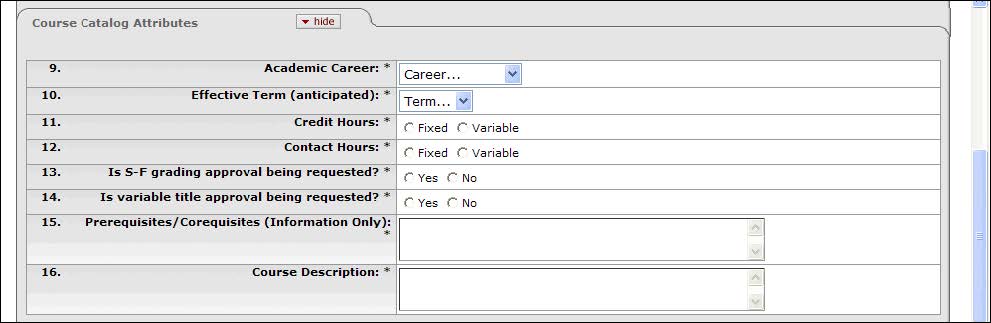
| 9 | Academic Center | Select the Academic Career (UGRD, GRAD, MED, OPT, etc.) A small number of schools have been approved for GRD1, which allow a separate Winter term. |
| 10 | Effective Term (anticipated) | Indicate the semester that the new course is to become effective. Please submit the request 2-3 months prior to that term’s Schedule of Classes deadline. |
| 11 | Credit Hours | Check that the proposed hours of credit meet the standard number of instructional minutes required. If they do not, other rationale should be noted in the Notes and Attachments section at the bottom of the page. |
| 12 | Contact Hours | Indicate the contact hours that meets each week, in a regular semester format. |
| 13 | Is S-F grading approval being requested? | According to the Academic Guide: Permission must be sought from the School Dean and the Dean of the Faculties to offer a course on a Satisfactory/Fail basis. The grade of "S" may be awarded only for such approved special courses, "S" and "F" are the only grades which may be awarded to enrollees in such a course. If a course is approved for S-F grading, you may elect to use either S-F grading or letter grading by each section. If S-F grading is not elected, "S" grades are not permitted. |
| 14 | Is the variable title approval being requested? | Variable title approval will normally be given only for courses whose official title is "Research in...," "Independent Study in....," etc., with variability being used to specify special topics. Variable title permission is only required one time for each course, and specific variable titles do not require formal approval. Variable titles are processed by submitting them on Schedule Copy forms to the campus scheduling officer. Variable titles are used at the section level, and are not variable by student. Variable titles need not be used even if the course has been approved for them. |
| 15 | Prerequisites/Corequisites (Information only) | List all pre-requisites that apply using this format: "P: X-999, X-999" etc. Once approved, make sure to contact your campus Office of the Registrar to add the requisite using an ERG (Enrollment Requirement Group). |
| 16 | Course Description | The Course Catalog description should not exceed 50 words. (In the bulletin, the description will begin by listing all prerequisites.) Check the proposed course description for clarity, brevity and correct spelling. |
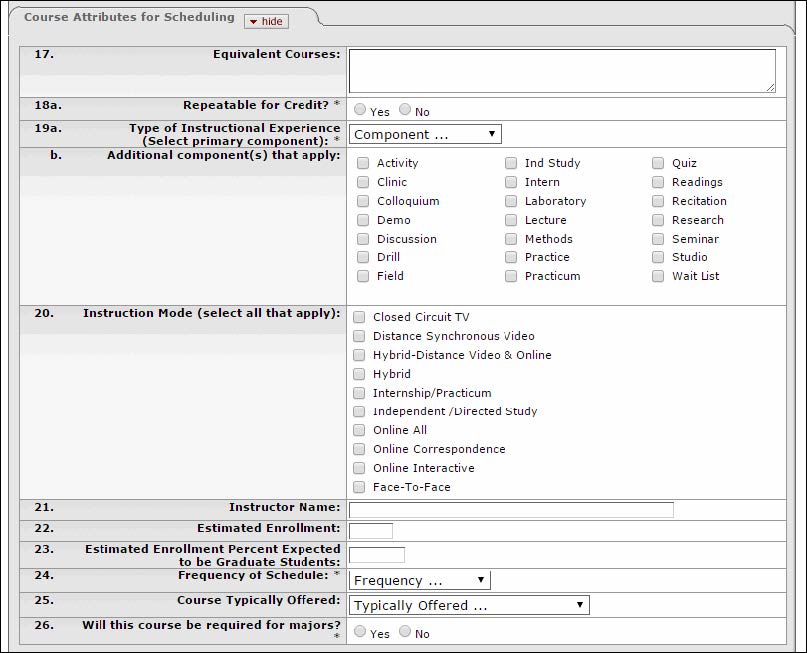
| 17 | Equivalent Course(s) | Please list all equivalent courses. A student will only receive credit for one of the courses taken. |
| 18a-d | Repeatable for Credit? | If the course may be taken more than once for credit, please indicate Yes. If yes, please also note the total number of credit hours that a student may receive for the course (Total Career Credit Hours Allowed), the total number of times a student may take the course (Total Career Completions Allowed), and whether or not a student will be allowed to take the course more than once per semester. |
| 19a | Type of Instructional Experience (select primary component) | Indicate the primary approach that will generally be used for instruction in the course. |
| 19b | Additional component(s) that apply: | Indicate the approach that will generally be used for instruction in the course. If more than one of these component types will be used for instruction, select those in the additional components. Lab = Students spend largest part of class meetings participating in hands-on exploratory activities in real-world or simulated settings. Lecture = Students spend largest part of class meeting time listening to oral presentations or recorded media. Activity = Students engage in educational activities guided by the instructor during class meetings. Discussion = Students spend largest part of class meeting in structured interchanges with other students. Independent Study = Students meet with an instructor to establish requirements for receiving course credit, then work independently to complete the requirements, meeting periodically with the instructor for feedback and guidance. Internship = Students receive course credit for working in an area related to their academic studies under the direct supervision of an employer in a workplace setting with oversight by an instructor. Practicum = Students receive course credit for working under the supervision of an instructor on a project that provides practical experience related to their academic studies. Readings = Students receive course credit for engaging in intensive, focused reading and review of literature on a concentrated topic related to their academic studies under the guidance of an instructor. Research = Students receive course credit for engaging in intensive, focused research on a concentrated topic related to their academic studies under the guidance of an instructor, typically culminating in an intellectual product. Seminar = During class meetings, students and the instructor work together in focused exploration typically involving some combination of reading, research, discussion, and production of an intellectual product related to their academic studies. |
| 20 | Instruction Mode (select all that apply) | Indicate the media / technology that will generally be used to deliver instruction in the course; (if more than one of these modes will be used for instruction, check all that apply): Closed Circuit TV (CT) Distance Synchronous Video Hybrid-Distance Video & Online Hybrid (HY) – Combines classroom instruction with online instruction. In a hybrid class, 25 percent to 75 percent of the instruction is expressly designed to be delivered in an online format. Internship/Practicum (IN) Independent/Directed Study (IS) Online All (OA) – Designed to be delivered entirely through an online course management system. It allows the student to complete course requirements at any time and from any location. Online Correspondence (OC) Online Interactive (OI) – Classes have a few on-campus class meetings (often for labs and exams), but 76 percent or more of the instructional content is expressly designed to be delivered online. Face-to-Face (P) - Most instructor-student communication for the course is completed through live, face-to-face class meeting and office hours. |
| 21 | Instructor Name | If available, indicate the instructor of this course |
| 22 | Estimated Enrollment | Please enter the estimated enrollment |
| 23 | Estimated Enrollment Percentage to be Graduate Students | Please enter the estimated enrollment percent expected to be Graduate Students. |
| 24 | Frequency of Schedule | Enter the frequency of schedule |
| 25 | Course Typically Offered | The purpose of the Course Typically Offered field is to provide information for the students’ Planner. This allows students to add courses to their course planner and then assign them to a particular term, allowing the students to plan ahead. Please do not answer this question if you do not know the answer because the students will be counting on its accuracy. |
| 26 | Will this course be required for majors? | Indicate Yes if required for majors. Otherwise, indicate No. |
| 27 | Justification for New Course | |
| 28 | Does this course overlap with existing courses | Indicate Yes or No. If Yes, explain the course overlap in 28b. |
| 29 | Are the necessary reading materials currently available in the appropriate library? | Indicate Yes if the reading materials are available. |
| 30 | Does the course require a special fee (anticipated)? (Information only) | This question may be helpful to you if you are the contact for the Registrar’s Office when they are determining which courses require a fee. Any answers to this question will NOT be used by the Registrar or Bursar. |
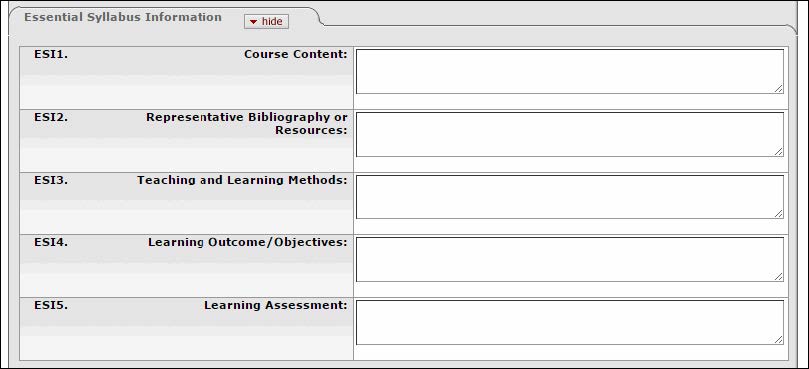
| ESI 1 | Course Content | Describe the Course Content |
| ESI 2 | Representative Bibliography or Resources | |
| ESI 3 | Teaching and Learning Methods | |
| ESI 4 | Learning Outcome/Objectives | |
| ESI 5 | Student Learning Assessment | Include breakdown of grades. Please include a grading rubric (example: exams 50%, paper 30%, attendance 20%) |
This section is for non-Bloomington, undergraduate requests. Each campus has a campus-specific approval process.
| GE1 | Does this course satisfy General Education requirements? | Indicate YES or NO |
| UGS 1a | Is this a cross-listed course? | Indicate YES or NO |
| UGS 1b | Please list the cross-listed courses | |
| UGS 1c | Is this cross-listing being permanently removed? | Indicate YES or NO |
| UGS 1d | Additional comments | |
| UGS 2a | Is this a join-listed (combined section) course | Indicate YES or NO |
| UGS 2b | Please list the join-listed courses | |
| UGS 2c | Is this joint-listing being permanently removed? | Indicate YES or NO |
| UGS 2d | Additional Comments |
Enter any NOTES and ATTACHMENTS necessary. See below
You can attach any number of documents to the course request forms. Some schools do require a syllabus.
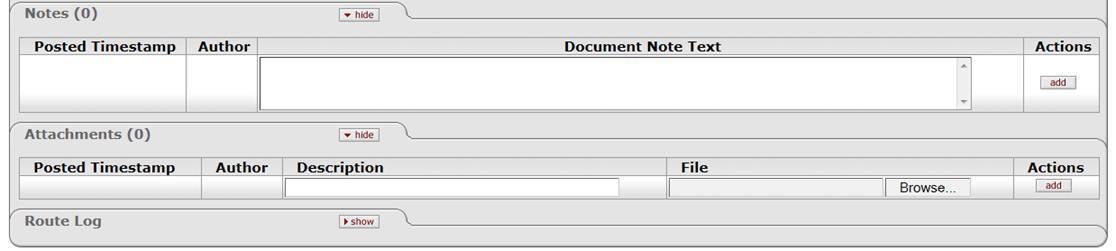
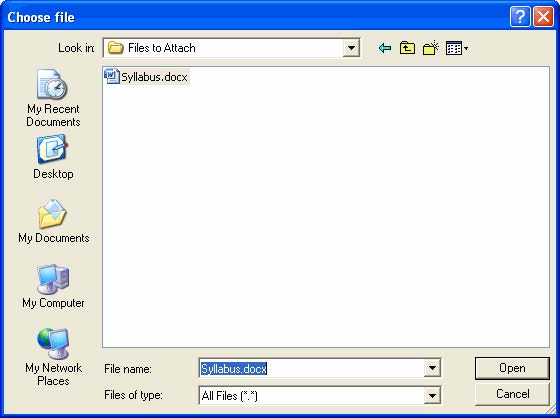
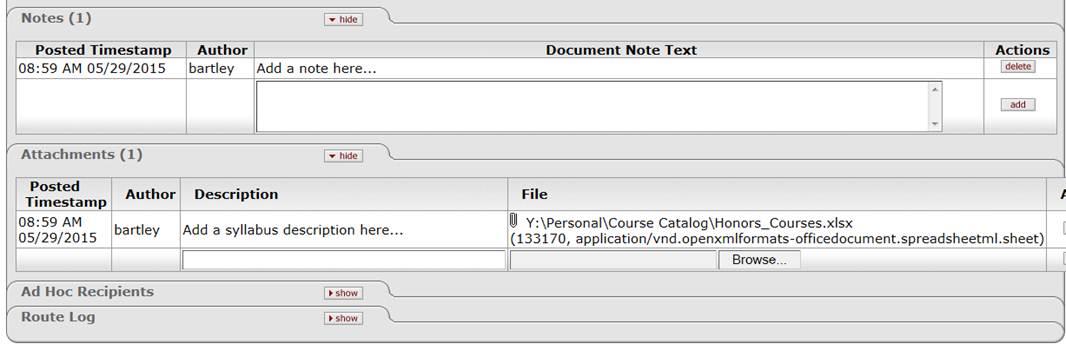
After you have entered all of the necessary information on your form and attached the syllabus, you will need to route the form.
You will notice the following buttons at the bottom of the form: submit, save, close, and cancel document.
After you have routed the form you might want to write down the Document Id for your records. If you should forget to write down the Document ID, you will be able to do a document search.
After clicking the [SUBMIT] button, your document will go to your action list with a Route Status of Saved and an Action Requested of Complete. You can then go to your action list from One.IUt and open the document to submit it. Another option is to go to the Document Search and enter the Document ID number to retrieve the document.
You have a few resources when you are having trouble entering data into the form:
The form will time out if you have it open for too long, so it is recommended, if you get interrupted to save the form.
If you save the document without completing all of the required fields, you will receive a warning message. You can later go into the forms and complete all of the required fields before submitting the document. You must enter data in all of the required fields before submitting.
You will need to click the save button at the bottom of the form.
Executive Vice Chancellor for Academic Affairs
Administration Building 247
Phone | (574) 520-4183
Fax | (574) 520-5549
Administration Building 247
1700 Mishawaka Avenue
South Bend, Indiana 46615