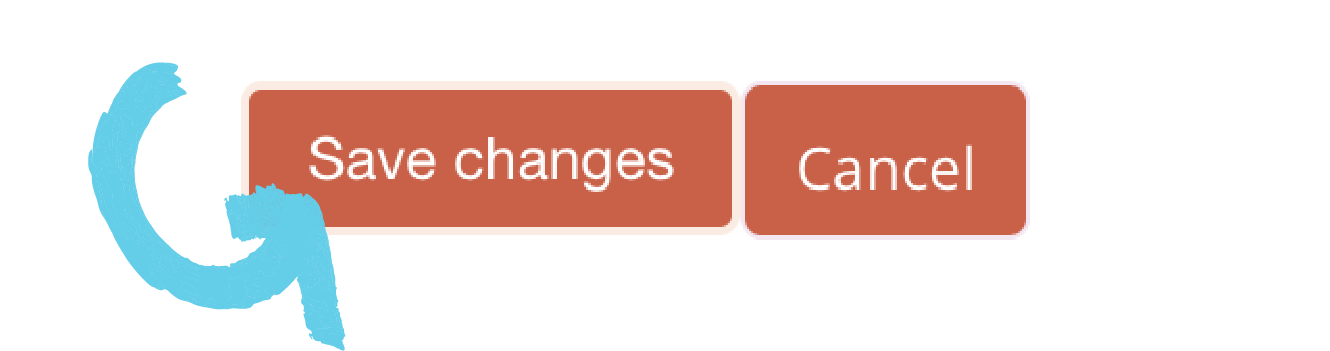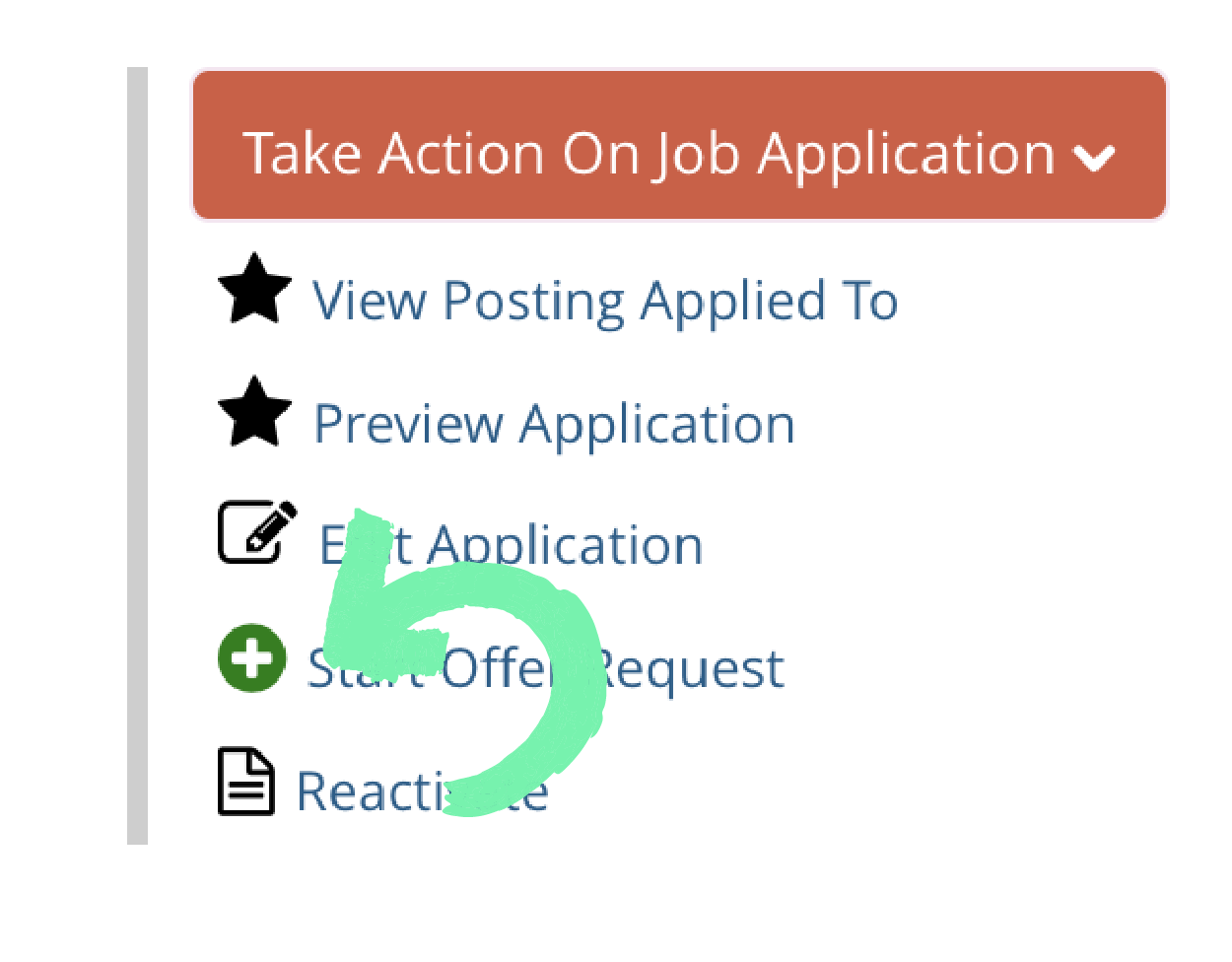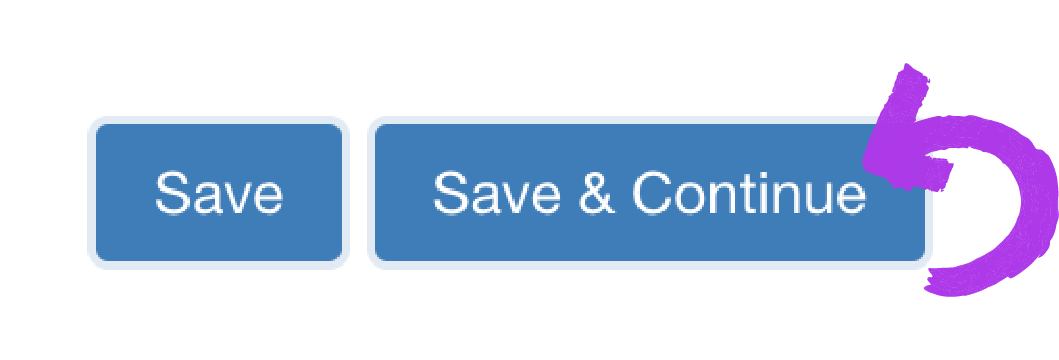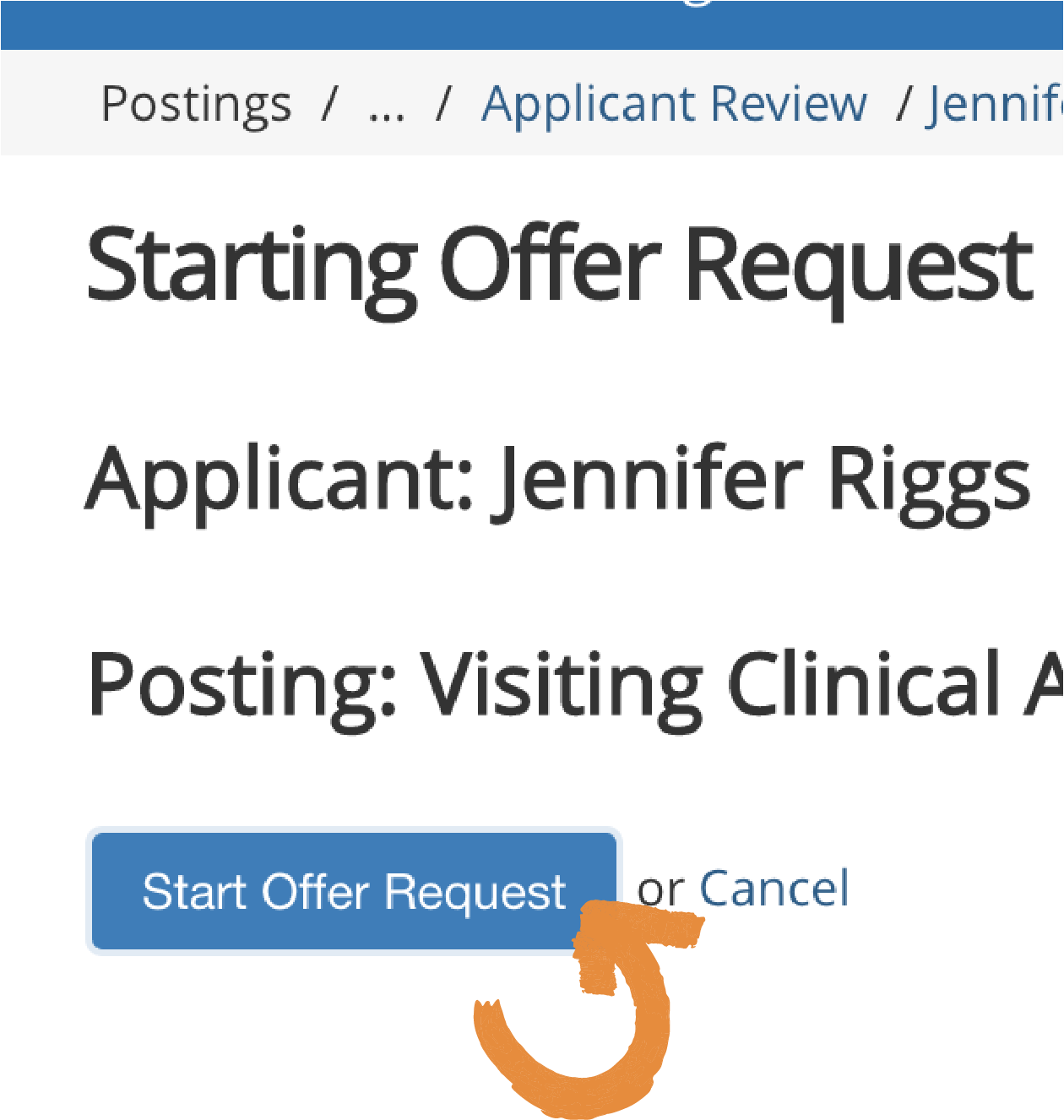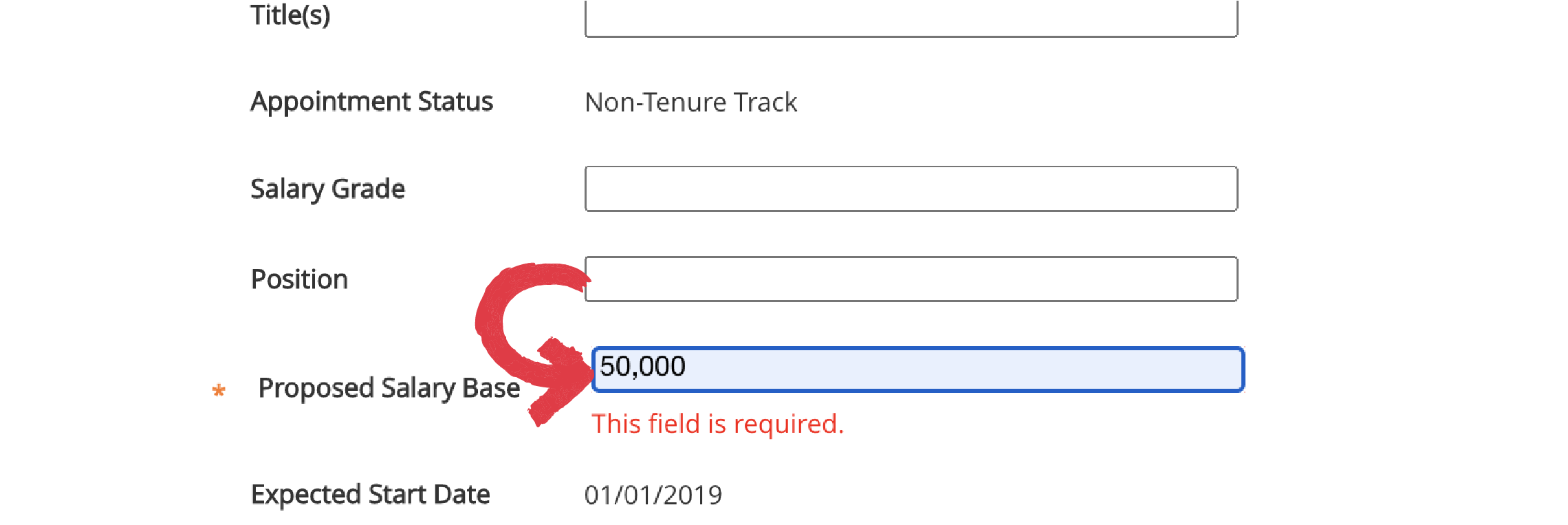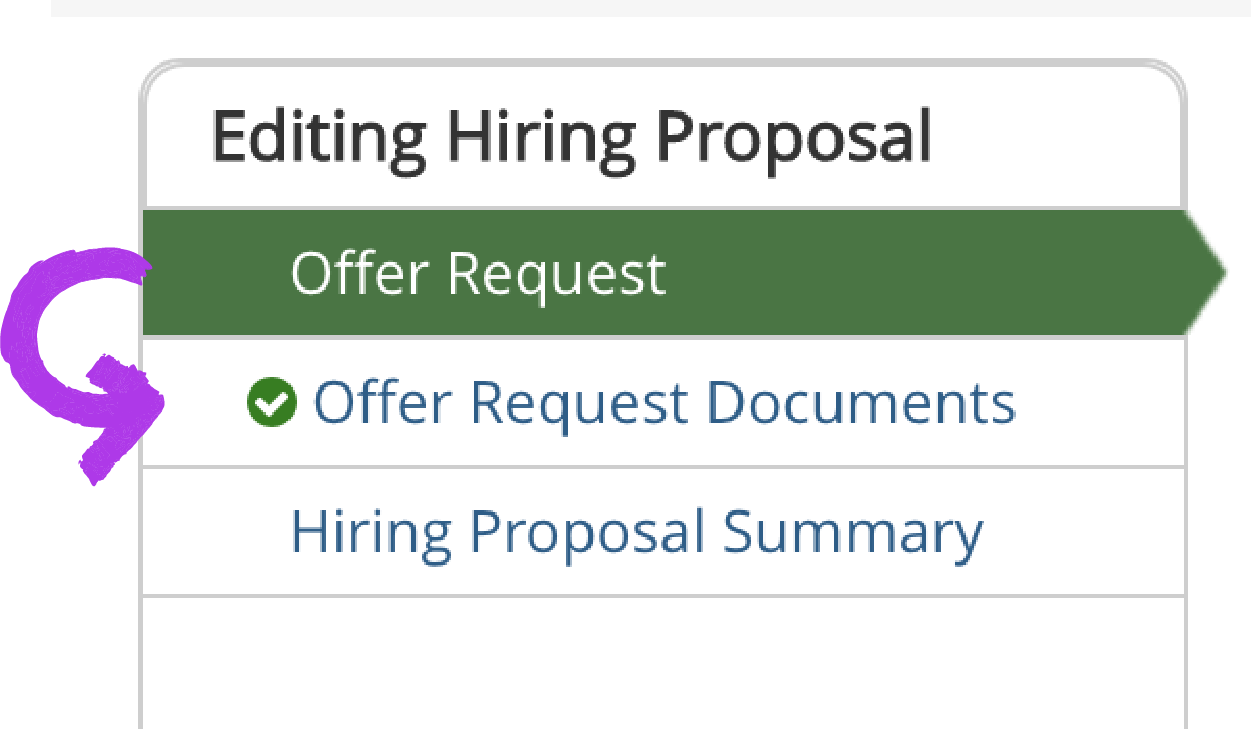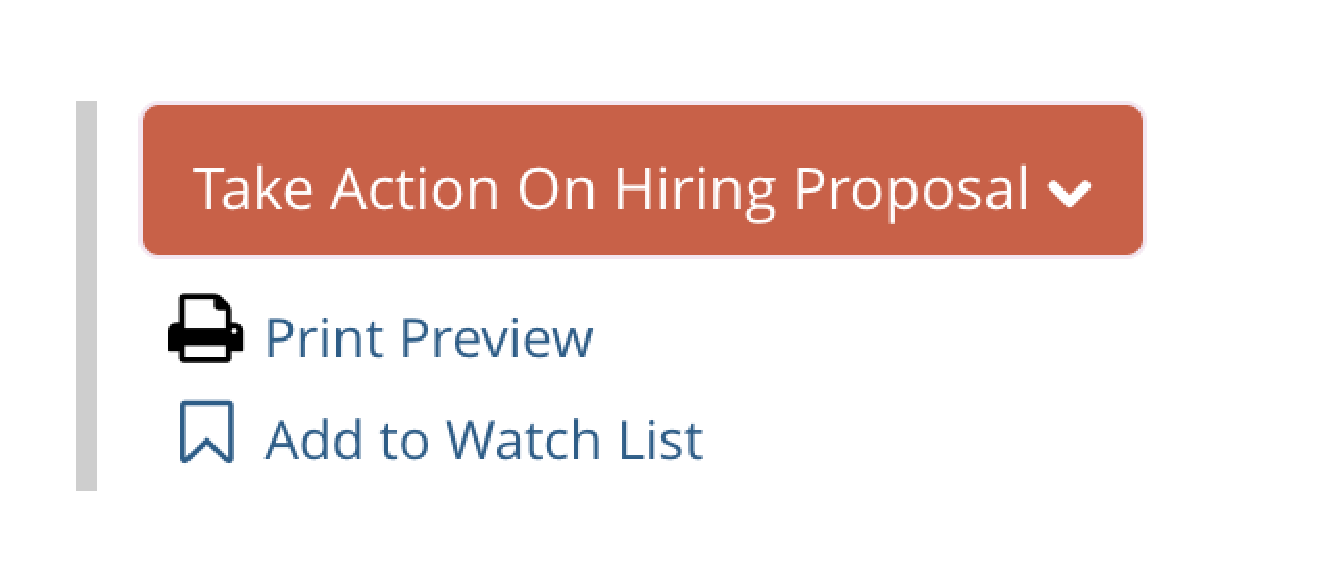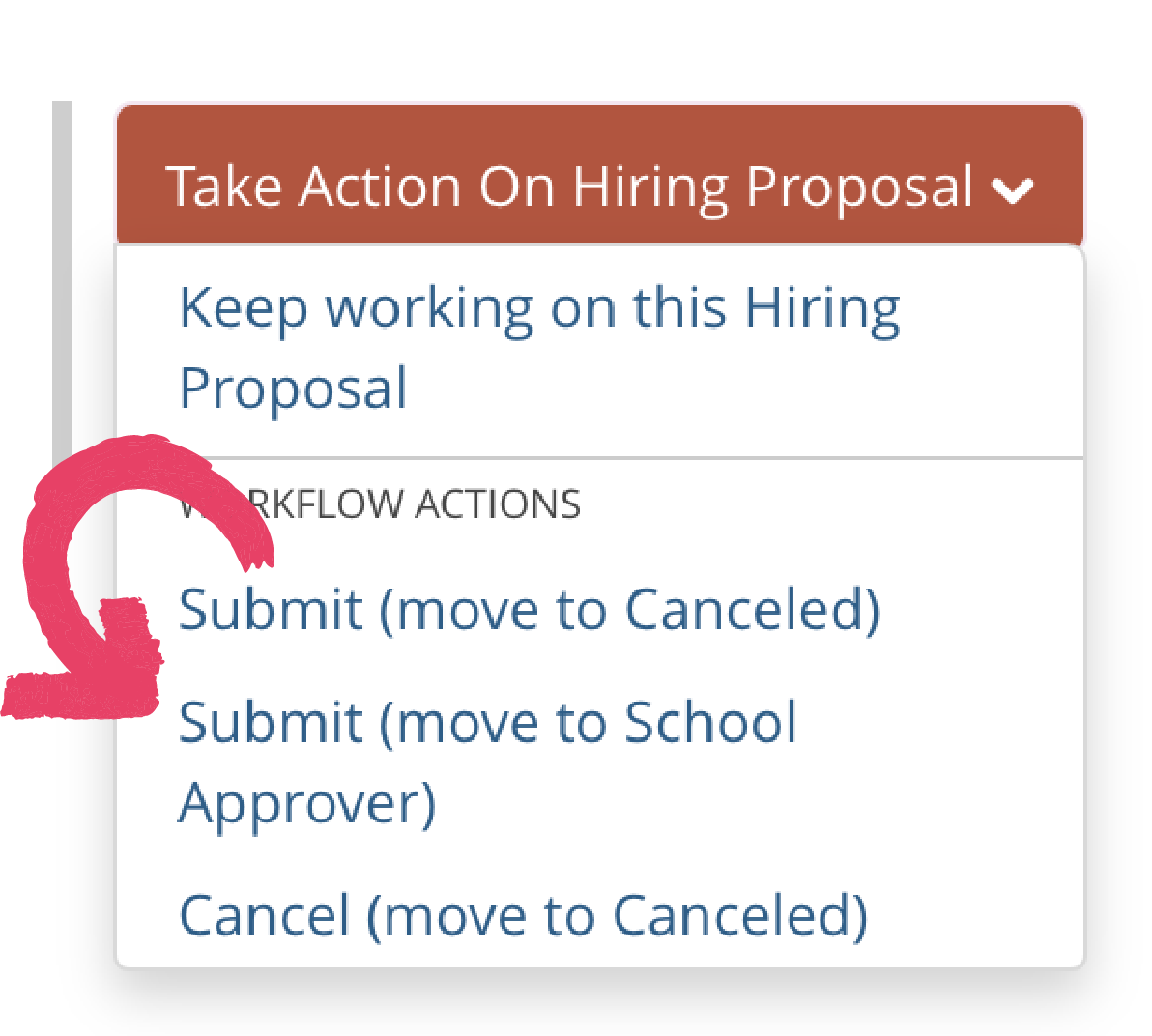Below are the steps to create the OFFER REQUEST in PeopleAdmin
- From the posting, select the APPLICANT tab to review the list of applicants applying for the position
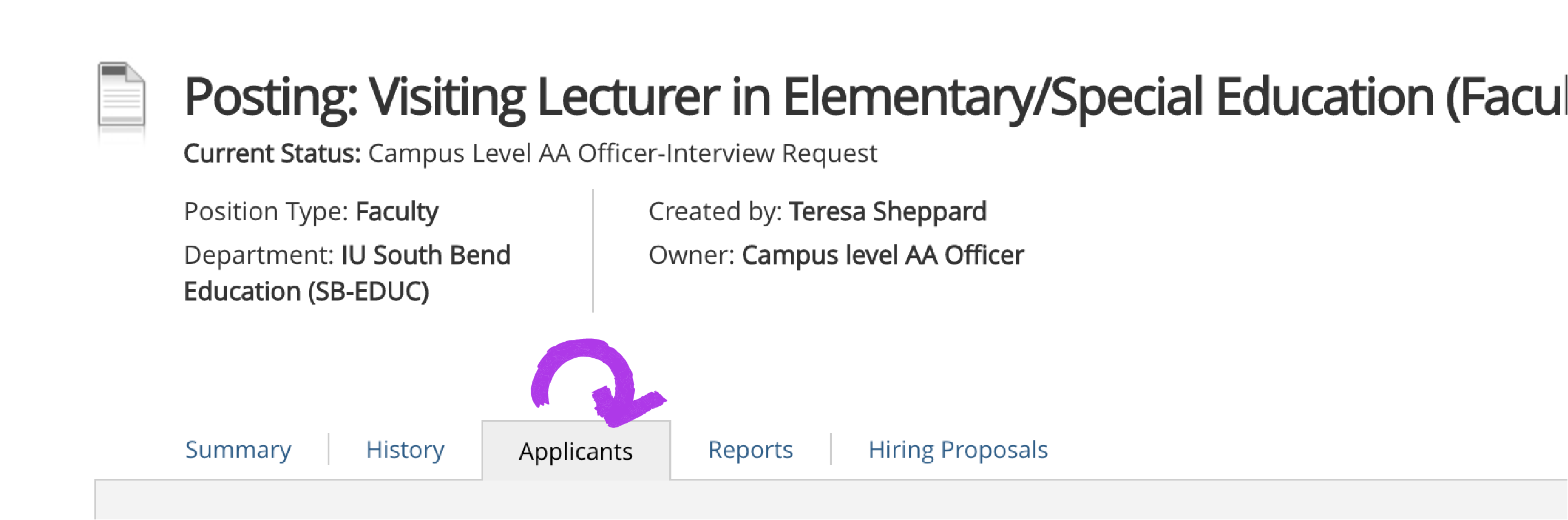
- Select the applicant from the applicant list for whom the offer is to be mad

- Click the checkbox to the left of the APPLICANT'S NAME and select BULK>MOVE IN WORKFLOW from the actions button dropdown
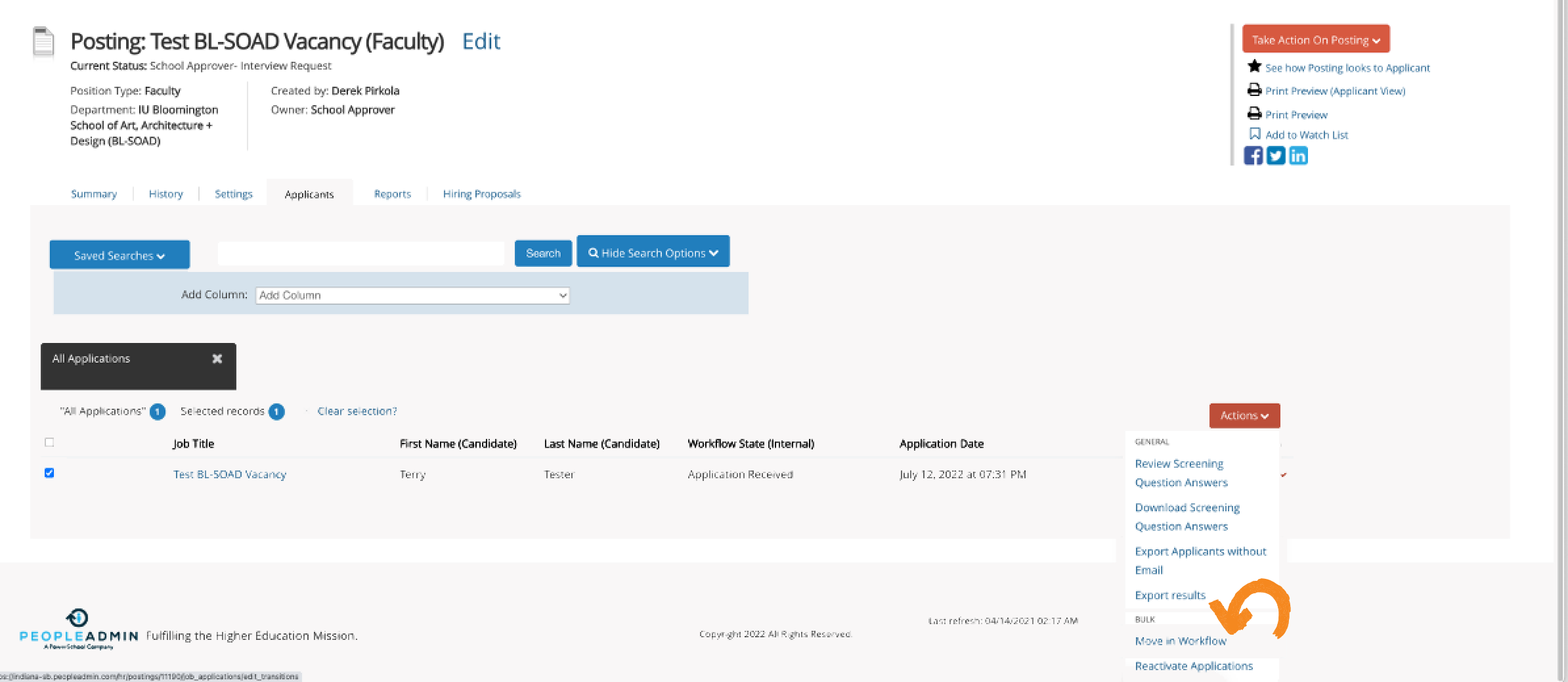
- Select NEW STATE=INTERVIEWED, READY TO SUBMIT OFFER REQUEST
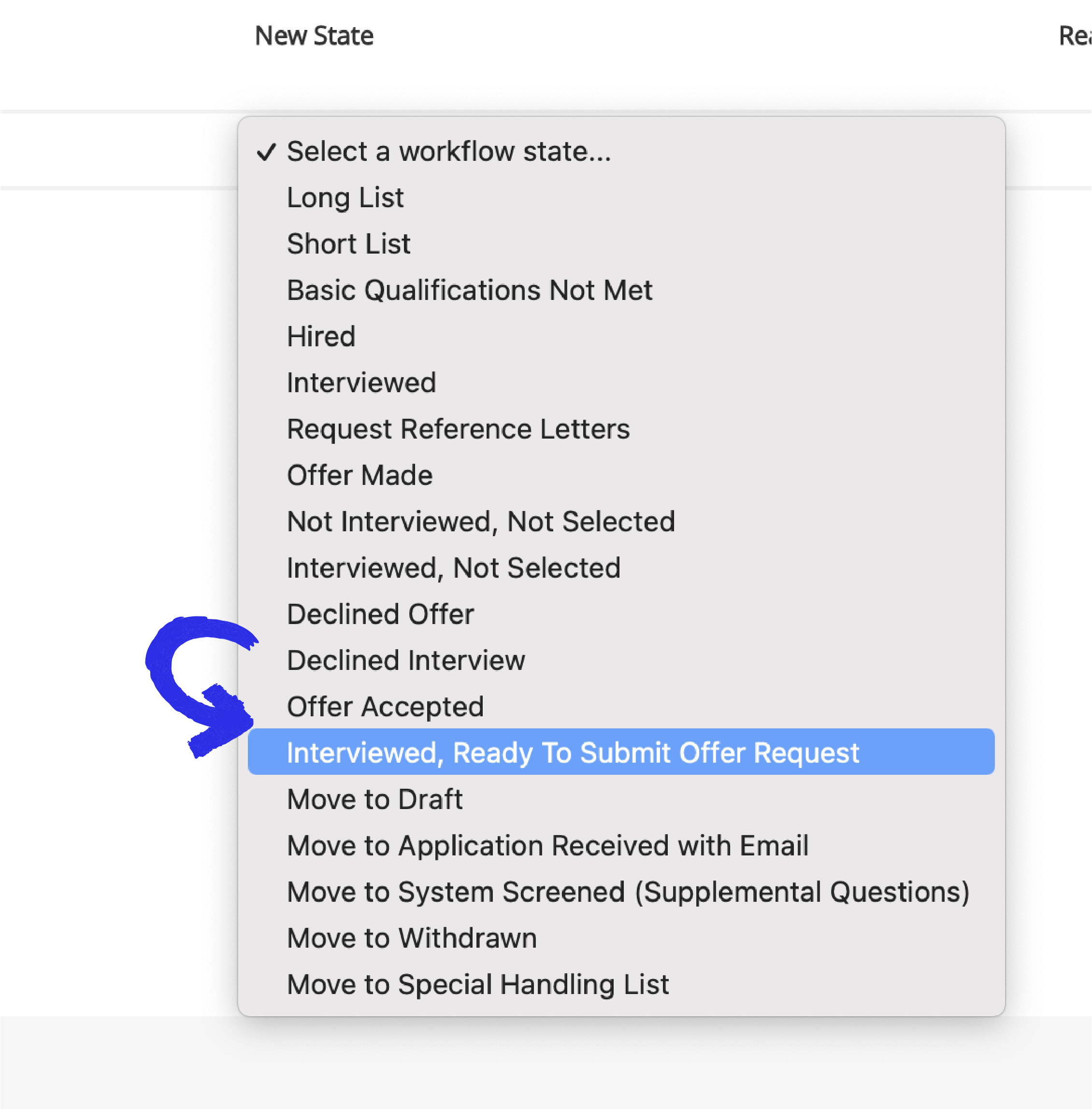
- Select the orange button SAVE CHANGES