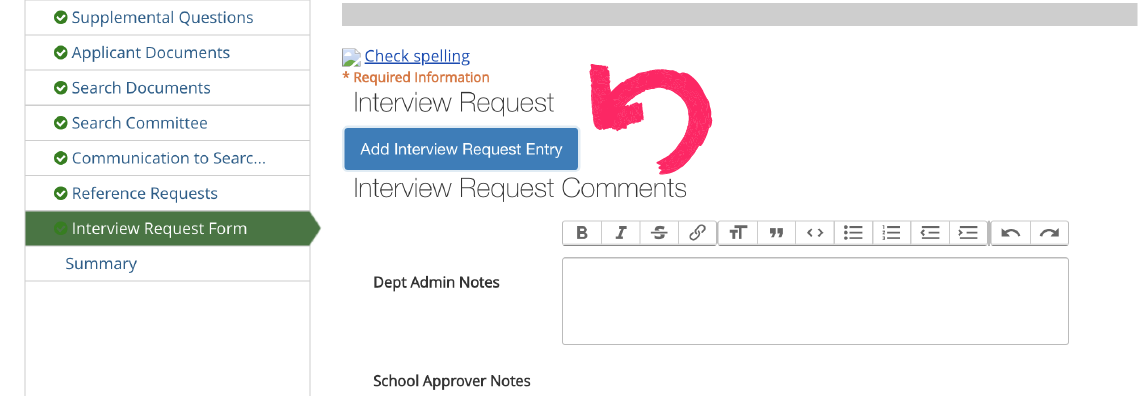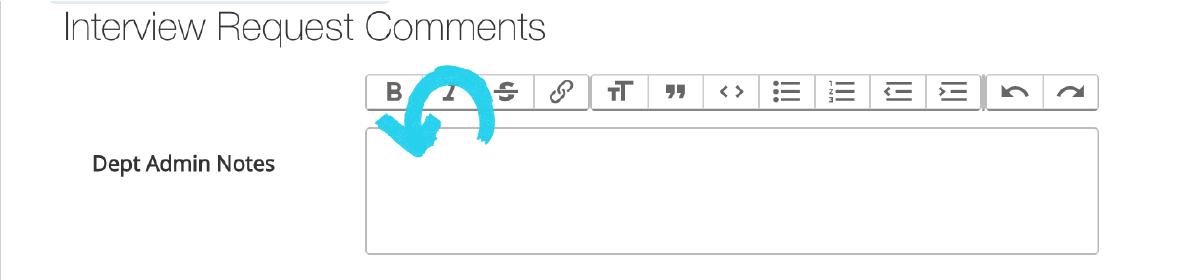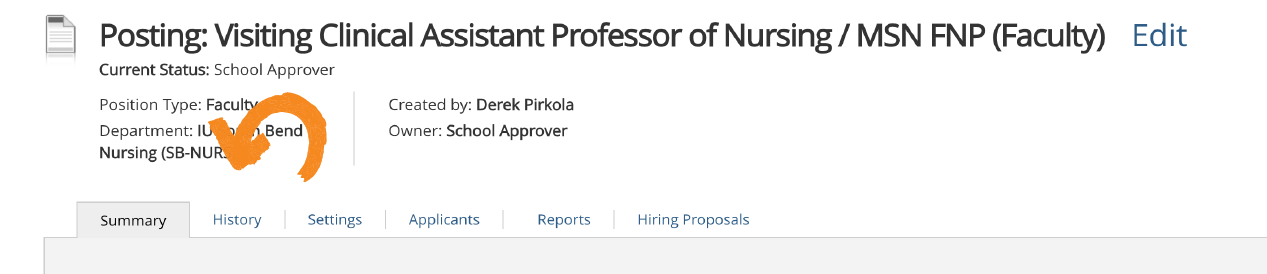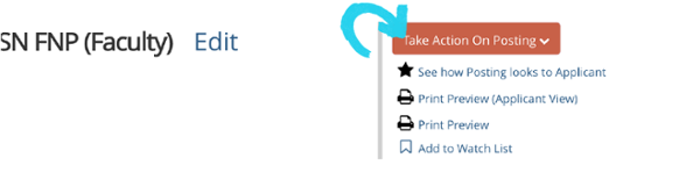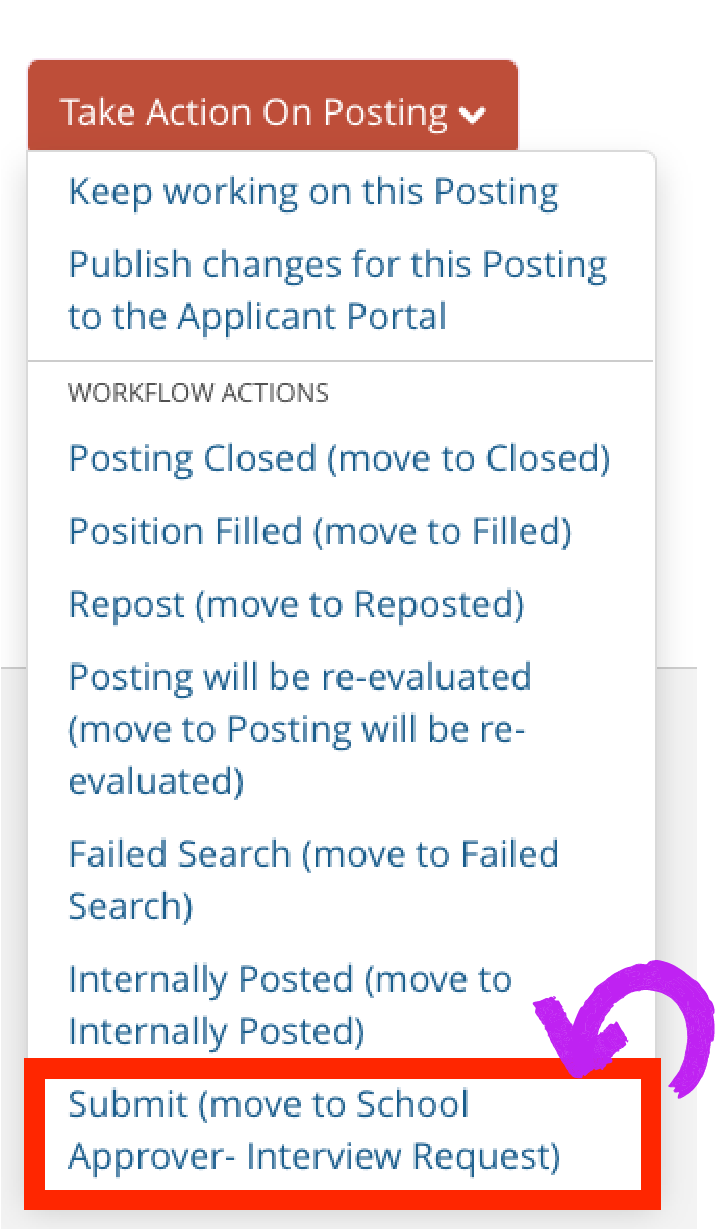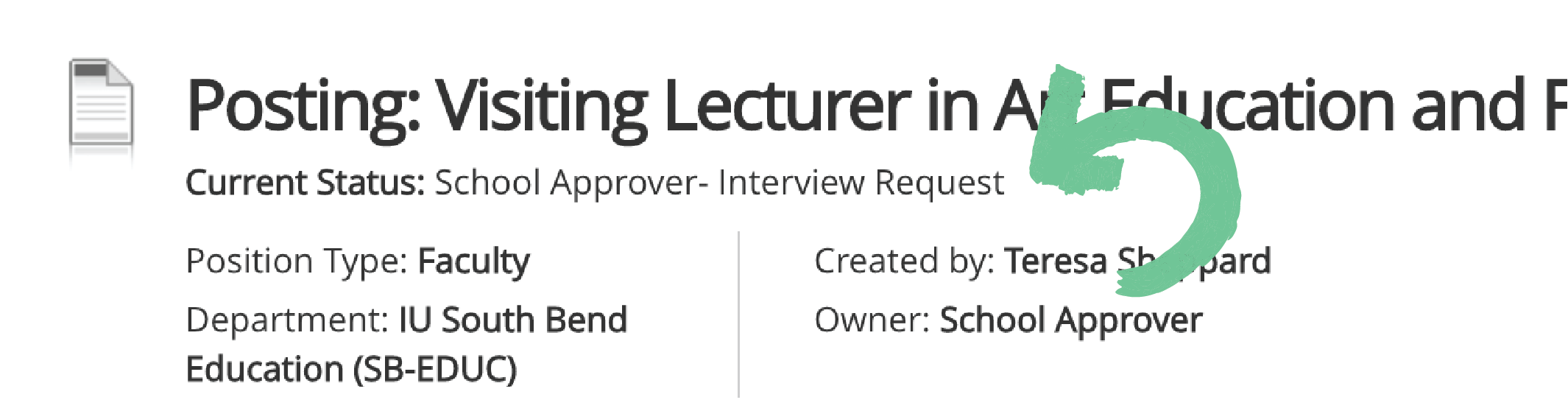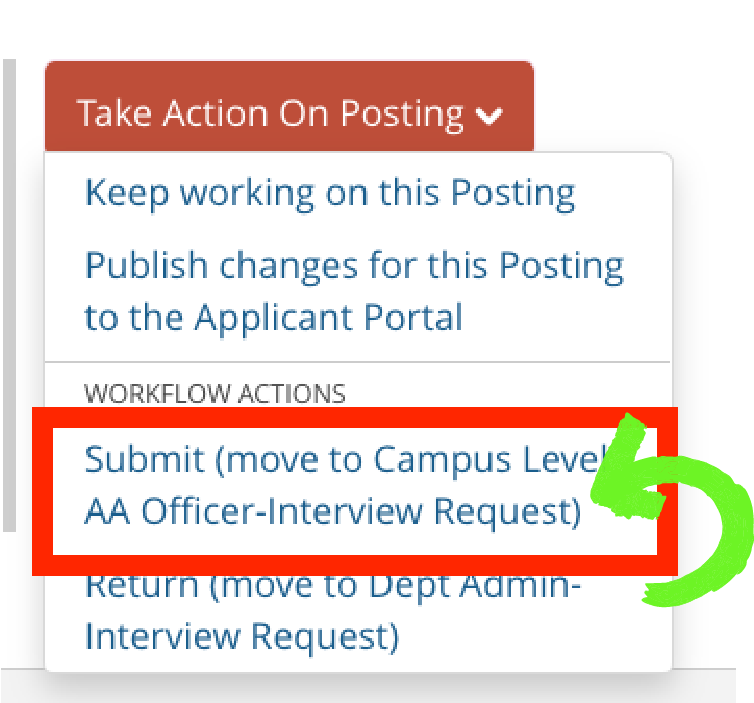The INTERVIEW REQUEST is the next step in hiring a new faculty member at IU South Bend.
In order to create an INTERVIEW REQUEST, two conditions are needed in order to initiate this next step.
- The WORKFLOW STATE needs to be POSTED or REPOSTED
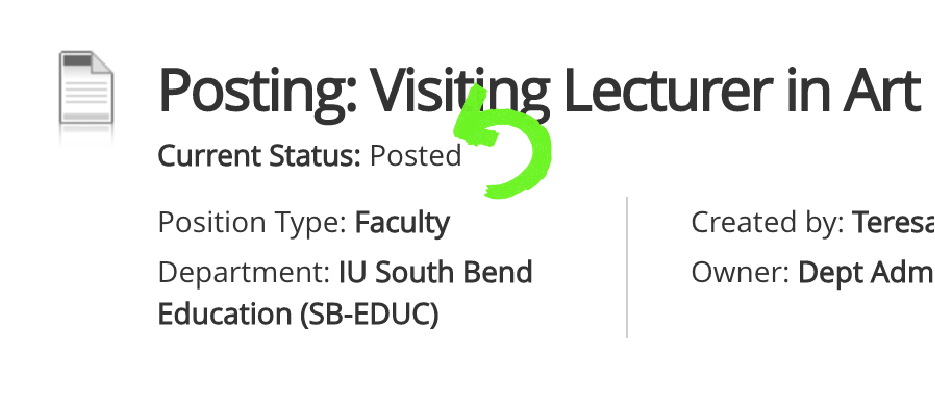
- Your USER GROUP must be DEPT ADMIN
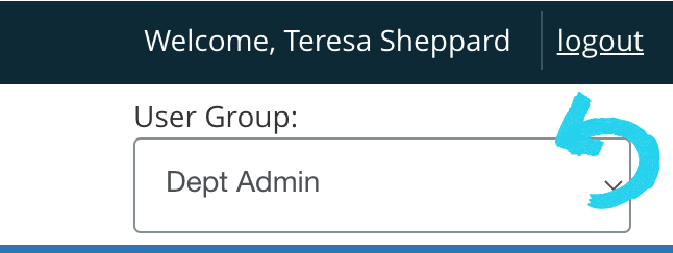
If you are logged in as DEPT ADMIN and select a posting that is in the POSTED or REPOSTED workflow state, select EDIT POSTING
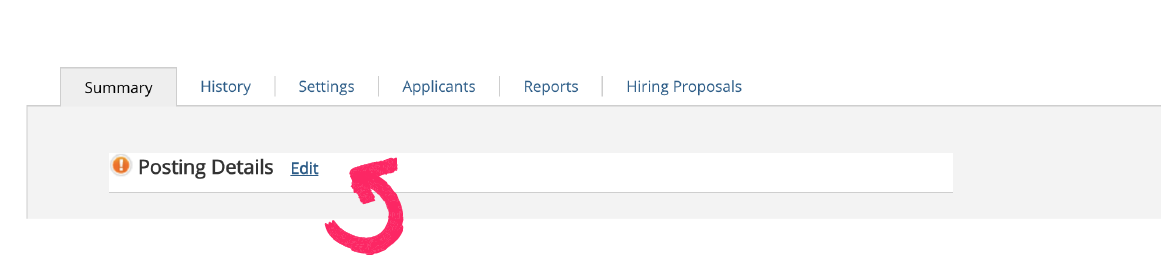
From the POSTING DETAILS, you will now see the INTERVIEW REQUEST FORM along the left side of the posting details. Select/Click the INTERVIEW REQUEST FORM
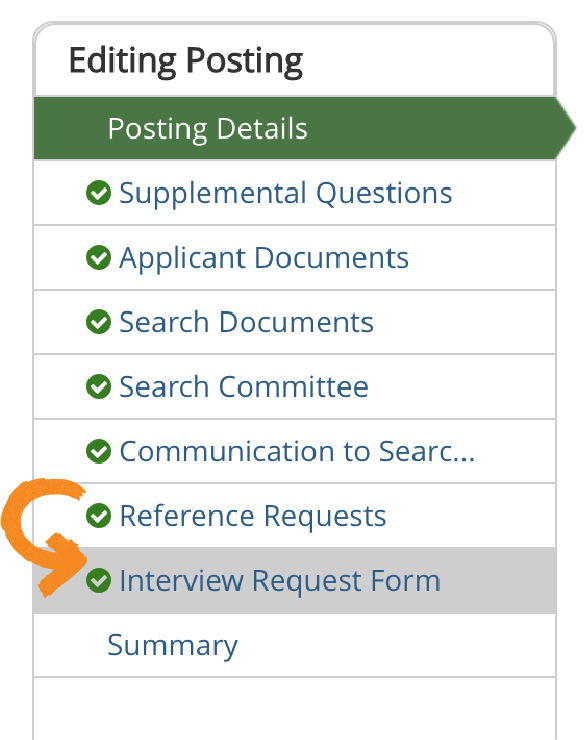
Select/Click on ADD INTERVIEW REQUEST